# Command-line
Installing IPFS through the command-line is handy if you plan on building applications and services on top of an IPFS node. This method is also useful if you're setting up a node without a user interface, usually the case with remote servers or virtual machines. Using IPFS through the command-line allows you to do everything that IPFS Desktop can do, but at a more granular level since you can specify which commands to run.
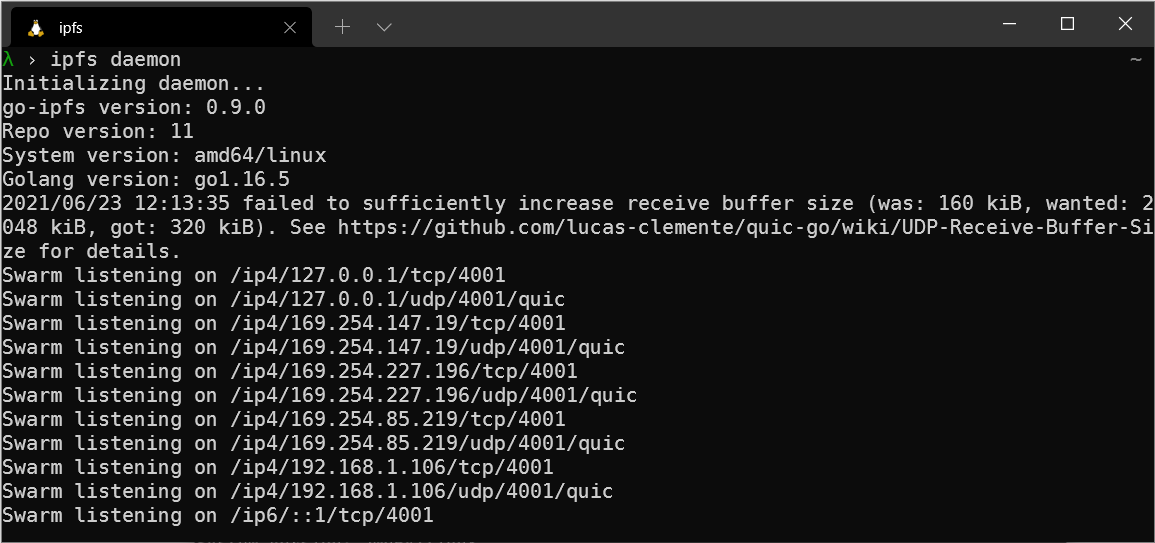
# System requirements
IPFS requires 512MiB of memory and can run an IPFS node on a Raspberry Pi. However, how much disk space your IPFS installation takes up depends on how much data you're sharing. A base installation takes up about 12MB of disk space. One can enable automatic garbage collection via --enable-gc and adjust the default maximum disk storage (opens new window) for data retrieved from other peers.
# Official distributions
The IPFS team manages the dist.ipfs.io website (opens new window) to help users quickly find the latest version of every IPFS package. As soon as a new release of an IPFS package comes out, it is automatically shown on dist.ipfs.io, so you can be sure you're getting the latest software. These steps detail how to download and install the latest go-ipfs from dist.ipfs.io using the command-line.
| Windows | macOS | Linux |
|---|---|---|
# Windows
Download the Windows binary from
dist.ipfs.io(opens new window).cd ~\ wget https://dist.ipfs.io/go-ipfs/v0.11.0/go-ipfs_v0.11.0_windows-amd64.zip -Outfile go-ipfs_v0.11.0.zipUnzip the file and move it somewhere handy.
Expand-Archive -Path go-ipfs_v0.11.0.zip -DestinationPath ~\Apps\go-ipfs_v0.11.0Move into the
go-ipfs_v0.11.0folder and check that theipfs.exeworks:cd ~\Apps\go-ipfs_v0.11.0\go-ipfs .\ipfs.exe --version > ipfs version 0.11.0While you can use IPFS right now, it's better to add
ipfs.exeto yourPATHby using the following steps.Save the current working directory into a temporary variable:
$GO_IPFS_LOCATION = pwdCreate a powershell profile:
if (!(Test-Path -Path $PROFILE)) { New-Item -ItemType File -Path $PROFILE -Force }This command first checks to see if you have a profile set. If you do, it leaves it there and doesn't create a new one. You can view the contents of your profile by opening it in Notepad:
notepad $PROFILEAdd the location of your Go-IPFS daemon and add it to PowerShell's
PATHby truncating it to the end of your PowerShell profile:Add-Content $PROFILE "`n[System.Environment]::SetEnvironmentVariable('PATH',`$Env:PATH+';;$GO_IPFS_LOCATION')"Load your
$PROFILE:& $profileTest that your IPFS path is set correctly by going to your home folder and asking IPFS for the version:
cd ~ ipfs --version > ipfs version 0.11.0
# macOS
M1-based Macs
You can install IPFS on M1-based Macs by using the darwin-arm64 binary instead of the amd64 binary listed in these instructions.
Download the macOS binary from
dist.ipfs.io(opens new window).curl -O https://dist.ipfs.io/go-ipfs/v0.11.0/go-ipfs_v0.11.0_darwin-amd64.tar.gzUnzip the file:
tar -xvzf go-ipfs_v0.11.0_darwin-amd64.tar.gz > x go-ipfs/install.sh > x go-ipfs/ipfs > x go-ipfs/LICENSE > x go-ipfs/LICENSE-APACHE > x go-ipfs/LICENSE-MIT > x go-ipfs/README.mdMove into the
go-ipfsfolder and run the install script:cd go-ipfs bash install.sh > Moved ./ipfs to /usr/local/binCheck that IPFS installed:
ipfs --version > ipfs version 0.11.0
# Linux
Download the Linux binary from
dist.ipfs.io(opens new window).wget https://dist.ipfs.io/go-ipfs/v0.11.0/go-ipfs_v0.11.0_linux-amd64.tar.gzUnzip the file:
tar -xvzf go-ipfs_v0.11.0_linux-amd64.tar.gz > x go-ipfs/install.sh > x go-ipfs/ipfs > x go-ipfs/LICENSE > x go-ipfs/LICENSE-APACHE > x go-ipfs/LICENSE-MIT > x go-ipfs/README.mdMove into the
go-ipfsfolder and run the install script:cd go-ipfs sudo bash install.sh > Moved ./ipfs to /usr/local/binTest that IPFS has installed correctly:
ipfs --version > ipfs version 0.11.0
# Compile manually
Manually compiling IPFS is a fairly involved process that changes frequently. It can be handy if you'd like to build a specific branch or use the bleeding-edge version of Go-IPFS. See the ipfs/go-ipfs GitHub repository for details → (opens new window)
# Next steps
Now that you've got an IPFS node installed, you can start building applications and services on top of the network! Check out the Command-line- quicks start guide and jump straight to the Initialize the repository section.
